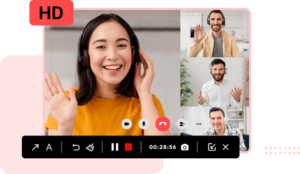Tech
Capturing Moments: A User’s Manual for iTop Screen Recorder
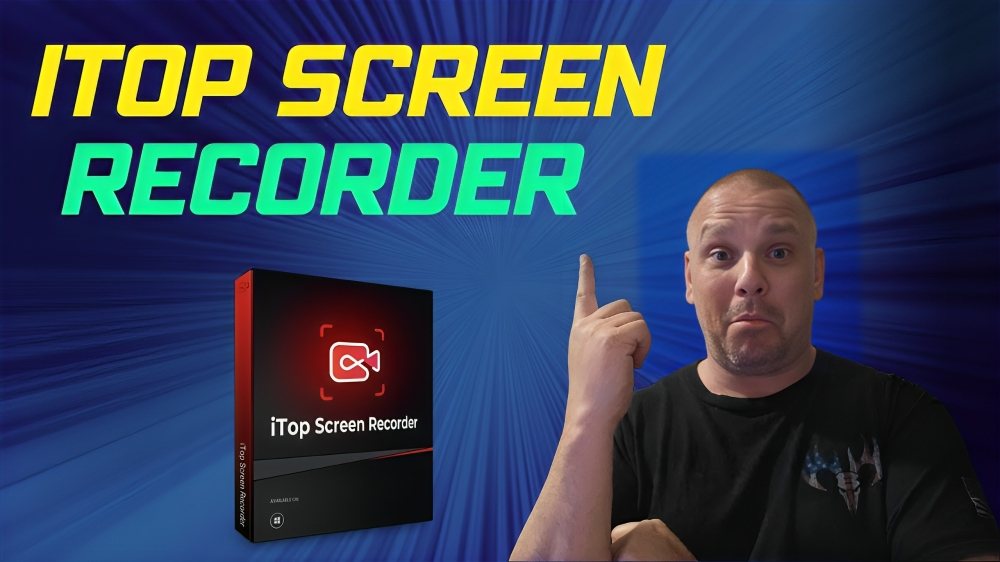
In an era dominated by digital experiences and online interactions, the ability to capture and share moments on your screen has become increasingly essential. Whether you’re creating tutorials, sharing gameplay highlights, or recording important presentations, a reliable screen recorder is a valuable tool. iTop Screen Recorder is a user-friendly solution that empowers users to capture their screen activities effortlessly. In this user’s manual, we will explore the key features and functionalities of iTop Online Screen Recorder, guiding you through the process of recording and sharing those precious moments.
Getting Started
- Visit iTop Screen Recorder Website: Start by navigating to the official website of this screen recorder for PC.
- Launch the Online Screen Recorder: iTop also provides an online screen recorder. Once on the website, locate the “Online Screen Recorder” option and click on it to launch the application. The web-based nature of iTop eliminates the need for installations or downloads, making the process swift and hassle-free.
Recording Your Screen
- Select Recording Area: iTop Screen recorder allows you to choose the recording area. You can opt for full screen, a specific window, or manually select the area you wish to capture. This flexibility ensures that you only record what’s relevant to your content.
- Configure Audio Settings: Before recording, check and configure the audio settings. You can choose to record system sounds, microphone input, or both. Adjust the volume levels to ensure clear and balanced audio in your recordings.
- Adjust Video Quality: iTop Online Screen Recorder provides options to customize the video quality according to your preferences. Whether you need a high-definition recording for professional presentations or a standard quality for casual use, you have the control.
- Begin Recording: Once you’ve configured your settings, hit the “Record” button to start capturing your screen. iTop’s intuitive interface makes it easy to start and stop recordings, allowing you to record multiple segments if needed.
Editing and Enhancing
- Trim and Cut: ITop Screen Recorder offers basic editing functionalities after recording. You can trim and cut unwanted sections from your recording, ensuring that your final content is concise and polished.
- Add Annotations and Text: Enhance your videos by adding annotations, text, and highlights. Whether you’re creating educational content or simply want to emphasize certain points, iTop’s annotation tools are user-friendly and effective.
Saving and Sharing
- Save to Local Storage: Once you’re satisfied with your recording, save it to your local storage. iTop screen recorder supports various video formats, ensuring compatibility with different devices and platforms.
- Direct Sharing: iTop simplifies the sharing process by providing direct links to your recordings. Share your captured moments seamlessly on social media, via email, or embed them on your website or blog.
Conclusion
iTop Screen Recorder stands out as a user-friendly and versatile tool for capturing and sharing moments on your screen. Whether you’re a content creator, educator, or professional, this screen recorder Windows 10 offers a seamless experience from recording to sharing. By following this user’s manual, you can unlock the full potential of iTop and make the most of your digital experiences. Start capturing and sharing your moments today with iTop Screen Recorder!
-

 News10 months ago
News10 months agoTrump Mug Shot: Exploring the Controversy, Legal Aspects, and FAQs
-

 Tech9 months ago
Tech9 months agoGuide to Nextdoorstudios: Your Ultimate Resource
-

 Tech4 months ago
Tech4 months agoShine Bright with the Twice Lightstick
-

 Health4 months ago
Health4 months agoThe Health Benefits of Indica Edibles: More Than Just a High
-

 Home and Garden10 months ago
Home and Garden10 months agoExploring the World of Spelling Bee Forums: Your Ultimate Guide
-

 Health5 months ago
Health5 months agoThe Best Hybrid Marijuana Strains for a Balanced and Customizable High
-

 Entertainment9 months ago
Entertainment9 months agoIzanami Backwards: Unveiling the Mysteries
-

 Fashion6 months ago
Fashion6 months agoThe Timeless Comfort- Exploring the Essentials of Tracksuit